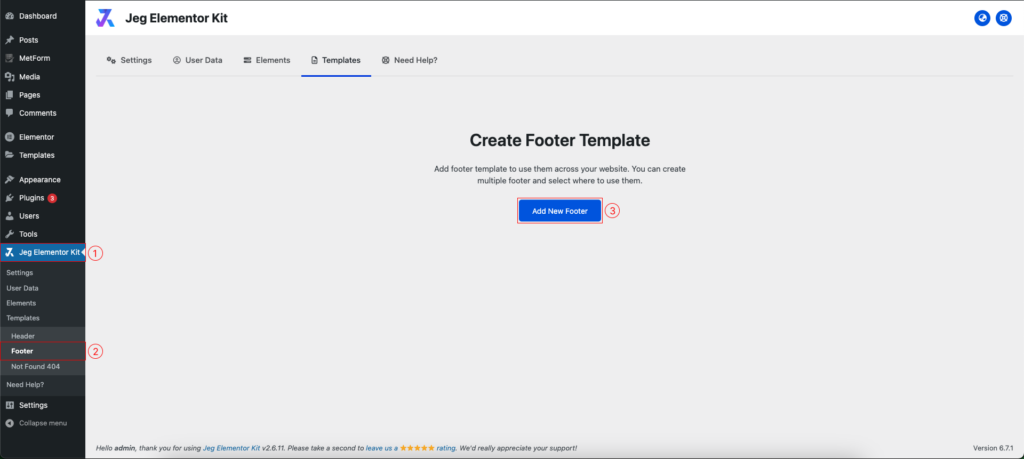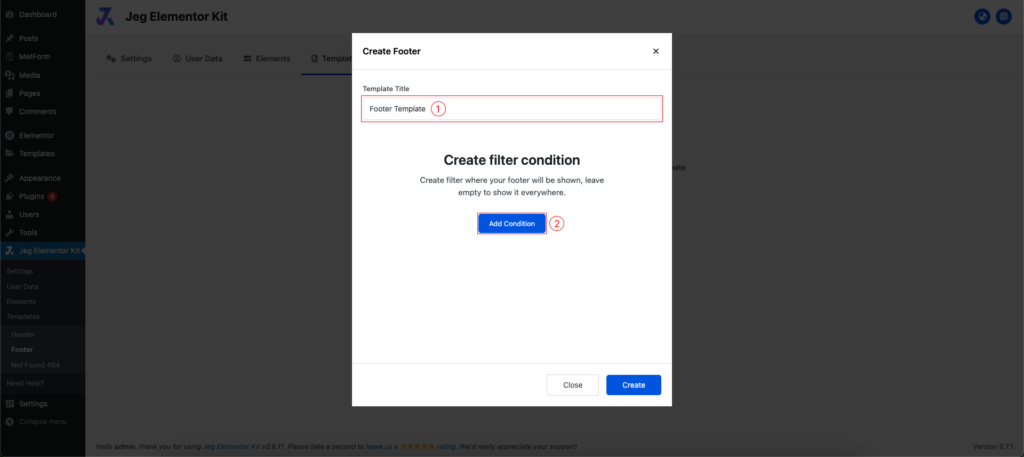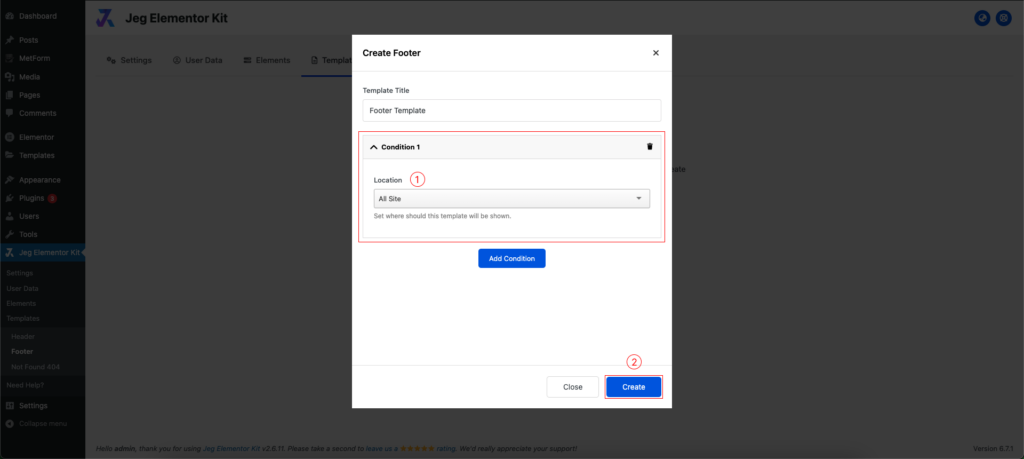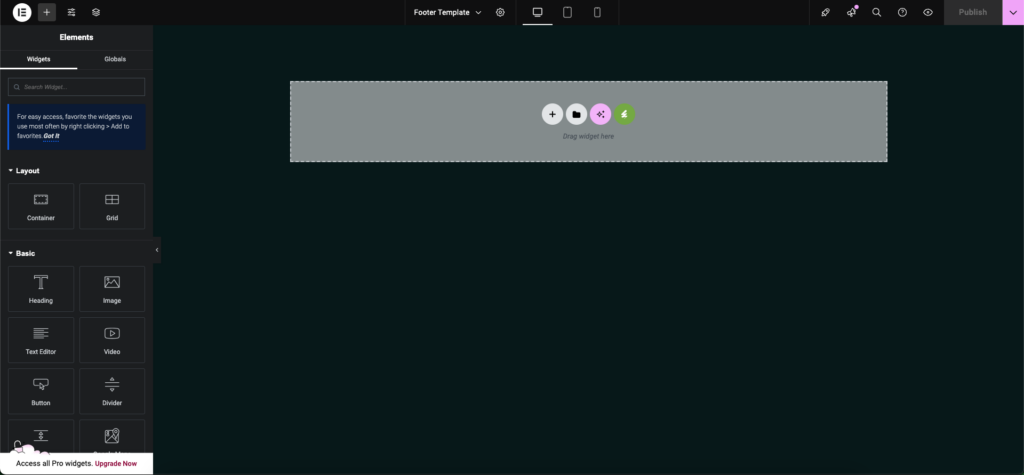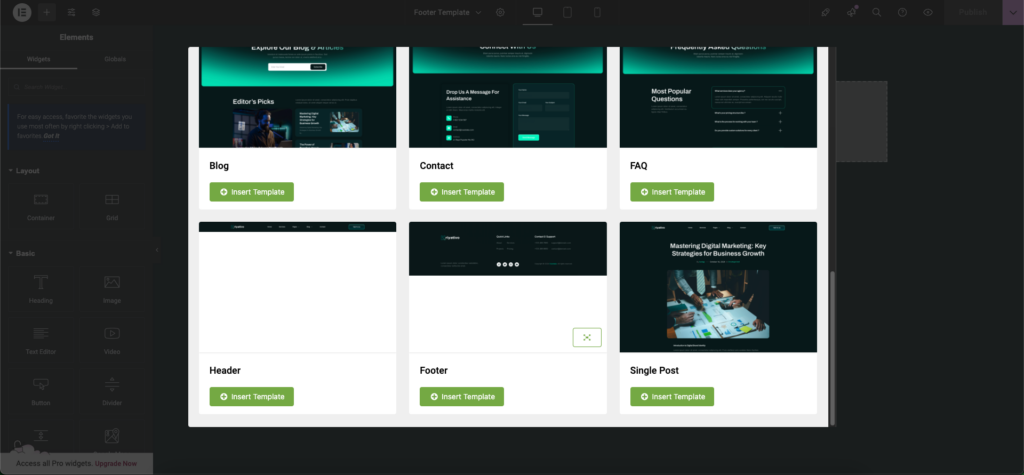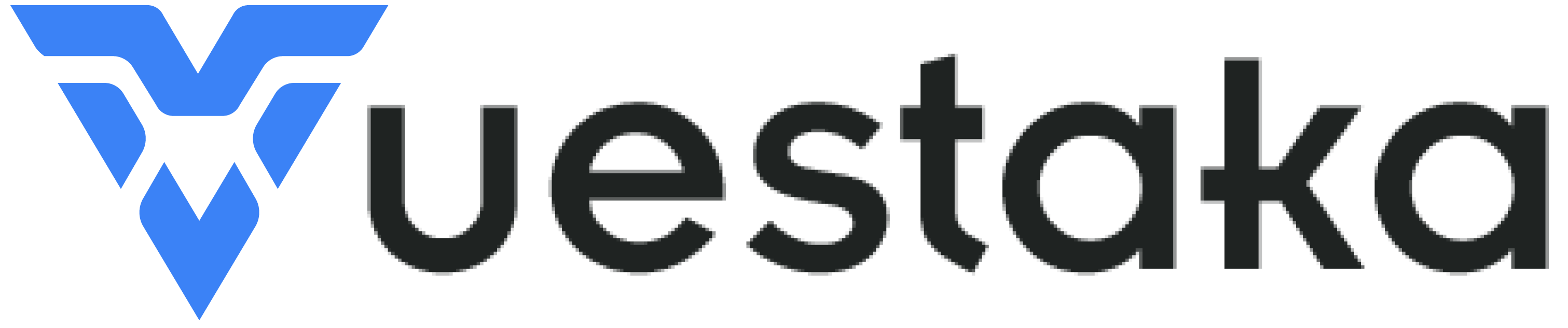
- Documentation
- Getting Started
How to Install Elemetor Template Kit
“Don’t worry! This tutorial will walk you through the simple steps to install and import a Template Kit into your website effortlessly. A Template Kit is a set of pre-designed templates for Elementor, all sharing a consistent visual style. You can purchase Template Kits from ThemeForest and use the Envato Template Kit – Import plugin to seamlessly import them into your WordPress site.”
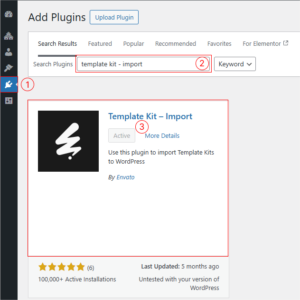
Step 1: Install and Activate the Envato Template Kit Import Plugin
To get started, install the plugin from your WordPress dashboard by navigating to Plugins → Add New and searching for Template Kit Import.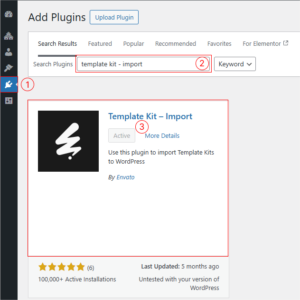
Step 2: Upload & Import Template Kit File
After activating the plugin, please follow the steps below- navigate to WordPress Dashboard → Tools → Template Kit. Click on Upload Template Kit ZIP File, select your ZIP file, and start the import process.
- Once the import is complete, click the View Installed Kit button to view all the items included in the template kit.
- If a notification banner appears, click Install Requirements to view and install the necessary plugins.
- A popup will display a list of required plugins. Click the Install Above Selected Requirements button to proceed with the installation or activation.
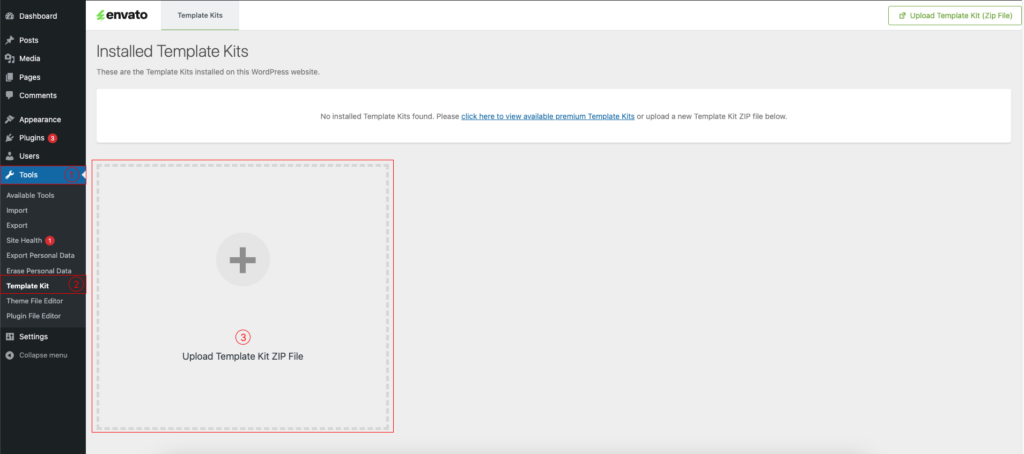
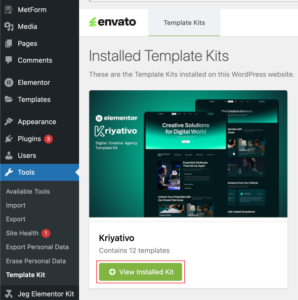
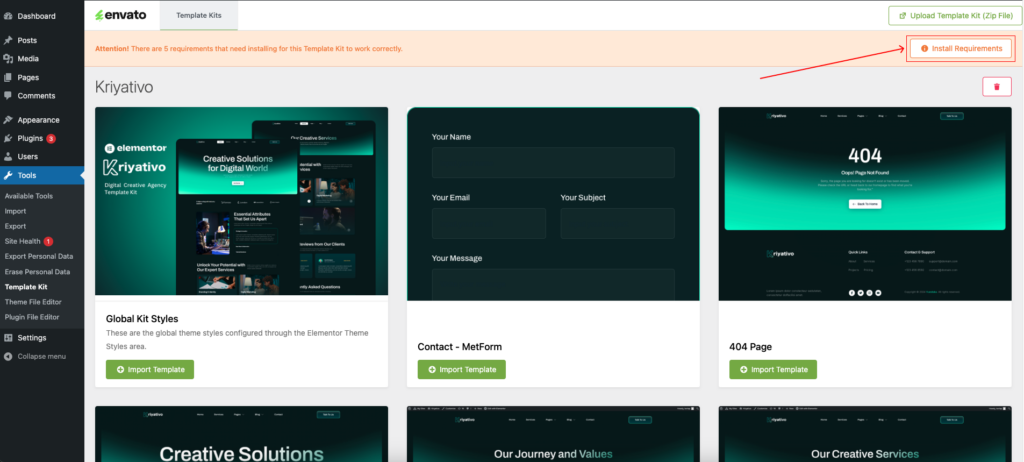
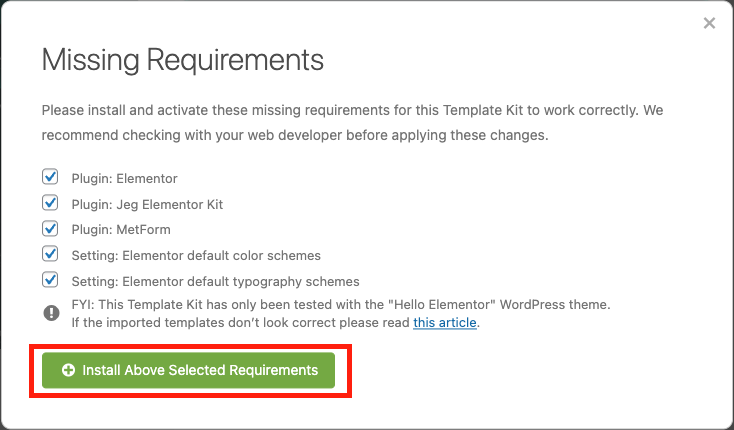
Step 3: Import Global Style
It is essential to import the global style before adding templates to your pages. Follow the steps below after completing Step 2:- Go to the Template Kit page.
- Click the Import Template button to import the global kit styles.
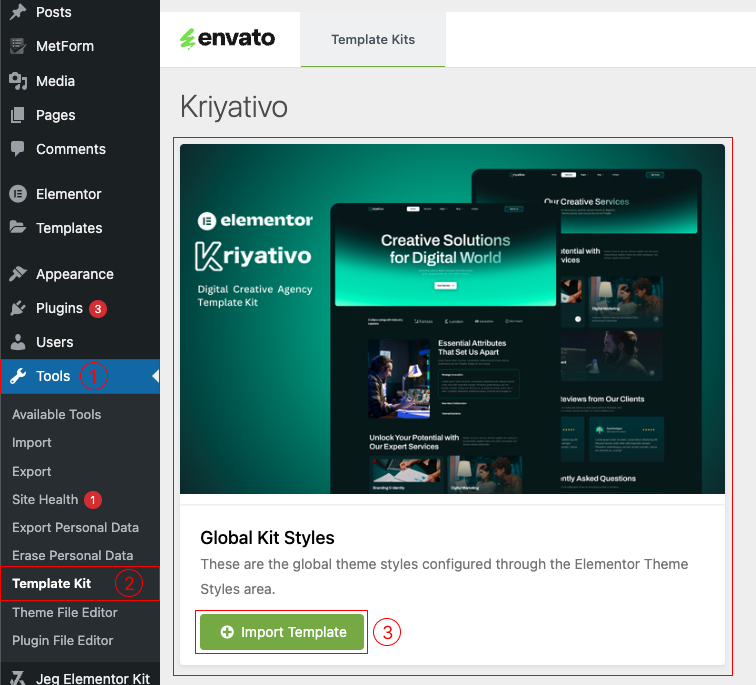
Step 4: Using Templates in a Page
Follow these steps to use a template on a page:- Create a new page by navigating to Dashboard → Pages → Add New, then click Edit with Elementor.
- Change the page layout into Elementor Full Width by clicking the gear icon at the top of the editor → Page Layout Elementor Full Width
- Click the Envato logo in Elementor.
- Find the desired template and click Import Template to add it to your page.
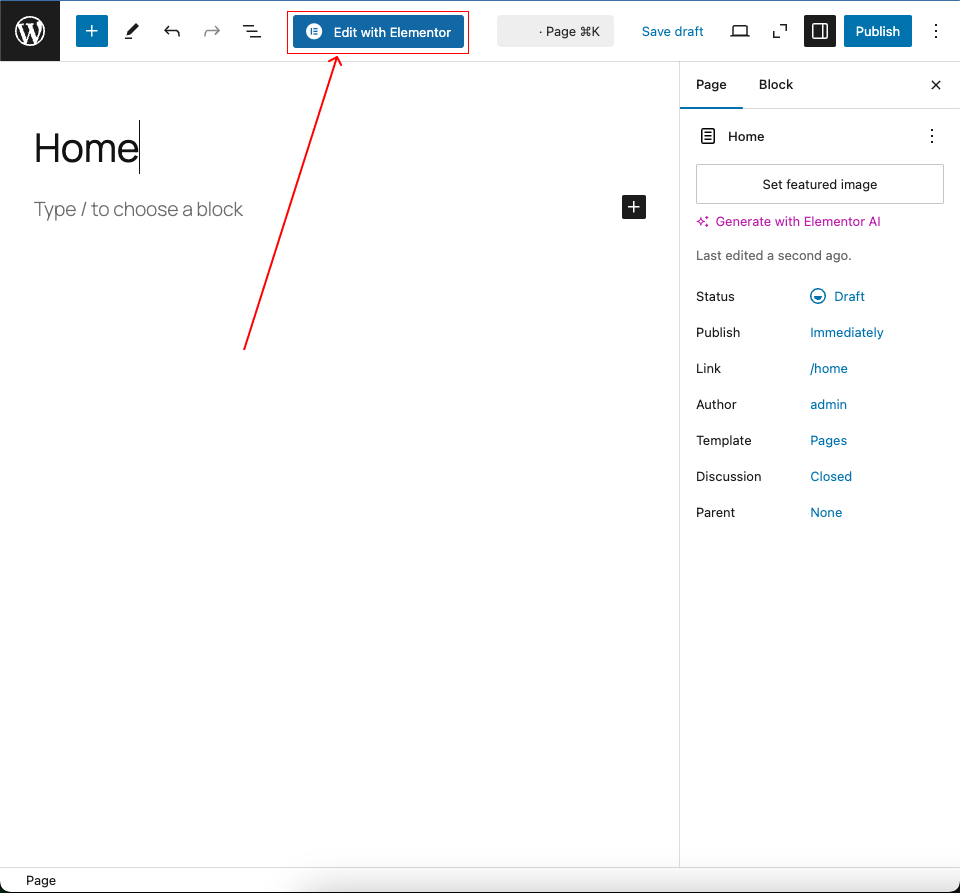
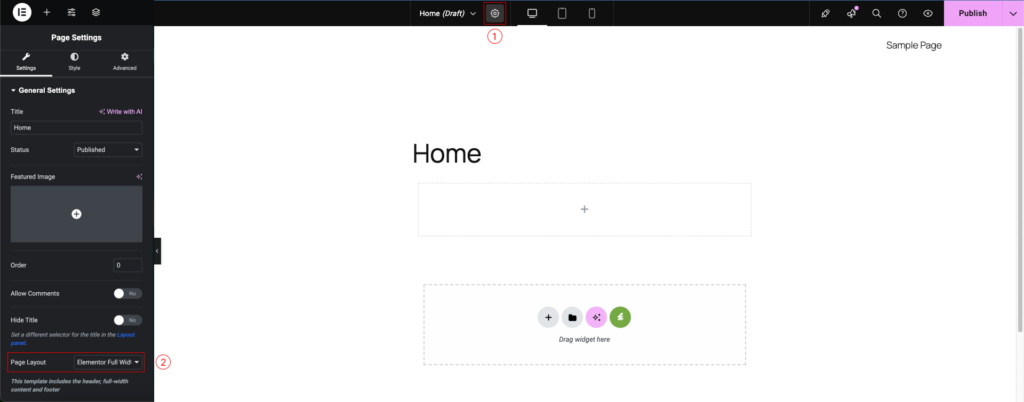
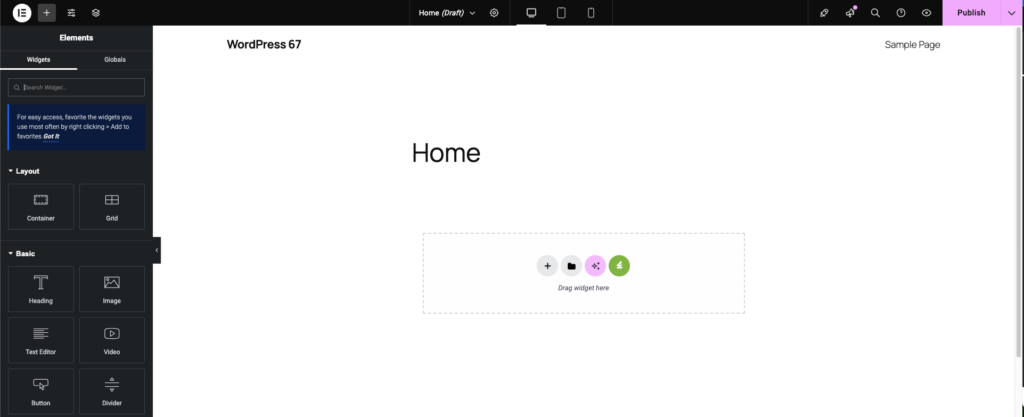
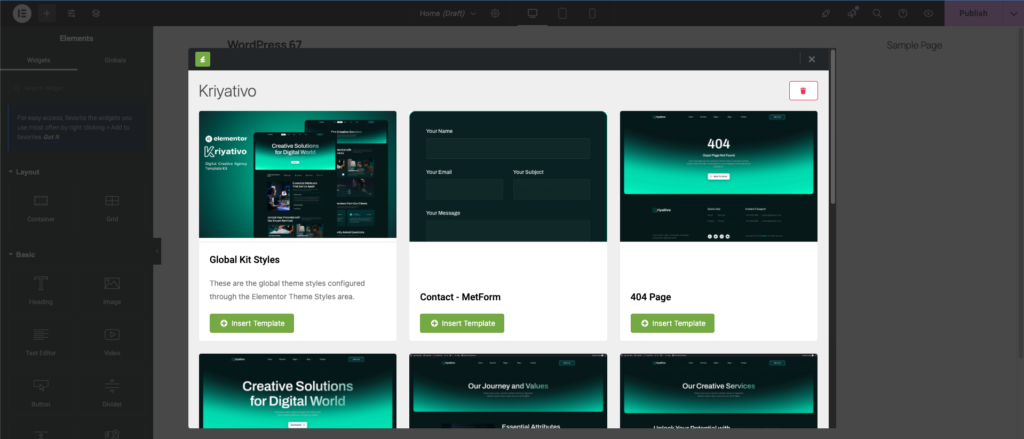
Step 5: Using Form Templates
To use form templates, ensure all required plugins from Step 2 are installed. Then follow these steps:- Add the Metform Widget to a page and click Edit Form.
- If you’re adding the form widget to a contact page template, open the Navigator, locate the Metform Widget, and click Edit Form.
- Click Edit Form to open a popup window. In the popup
- Provide a title for your form and then click Edit Form at the bottom of the popup.
- Click the Envato logo.
- Find the form template and click Import Template.
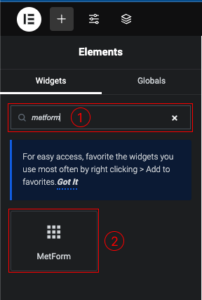
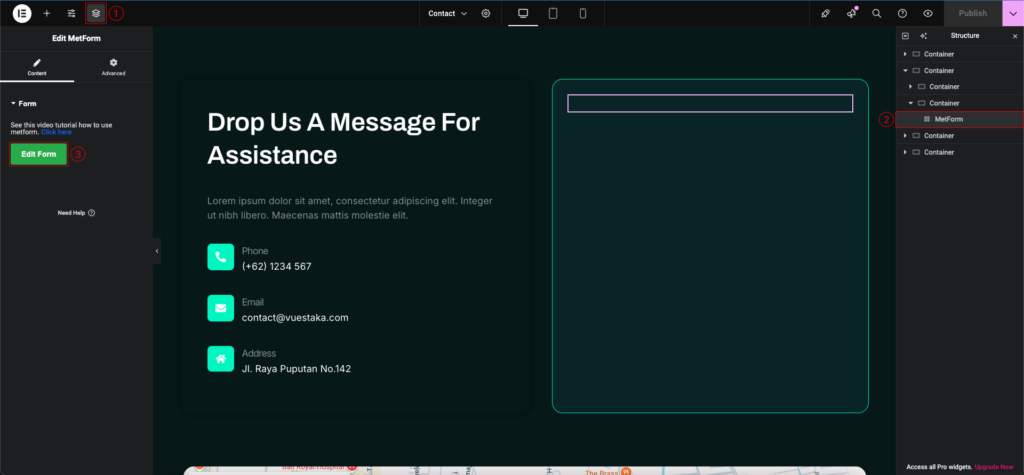
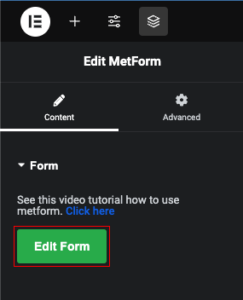
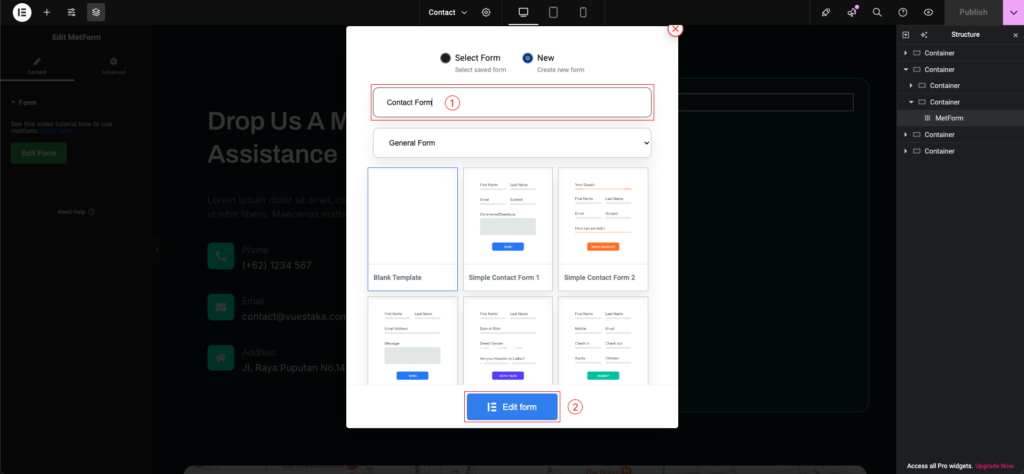
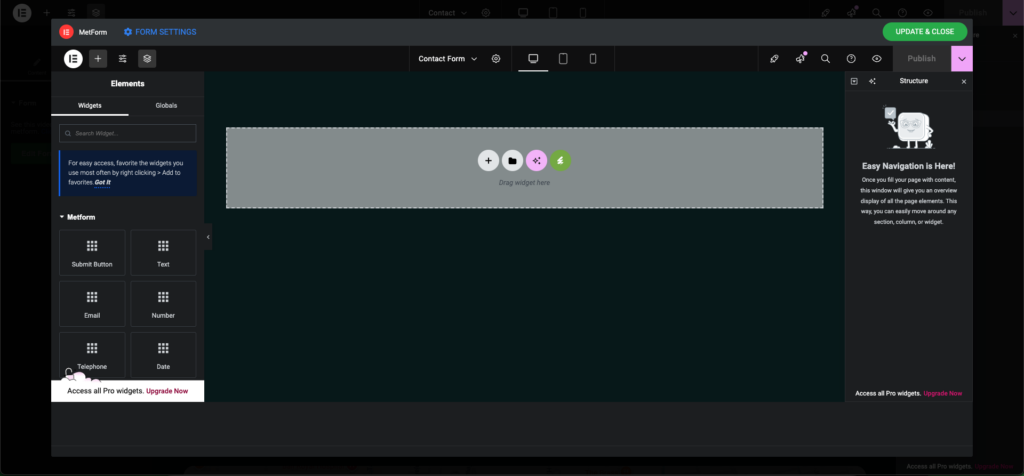
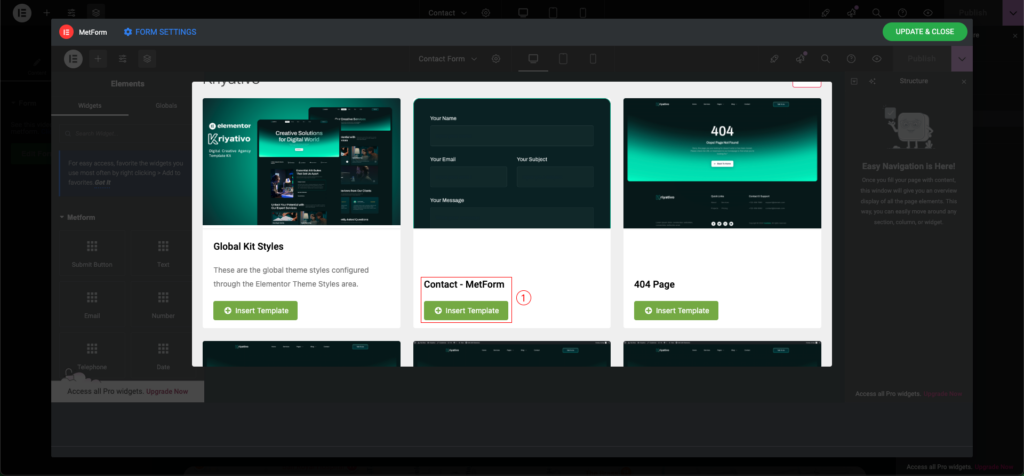
Step 6: Using the Header Template
- Navigate to Dashboard → Jeg Elementor Kit → Add New Header to create a new header template.
- Update the header title and set the display conditions.
- To apply the header across the entire site, choose All Site as the location and click Create.
- In the editor, click the pencil icon to edit the header.
- Click the Envato logo in the Elementor editor.
- Locate the header template and click Insert Template to add it.
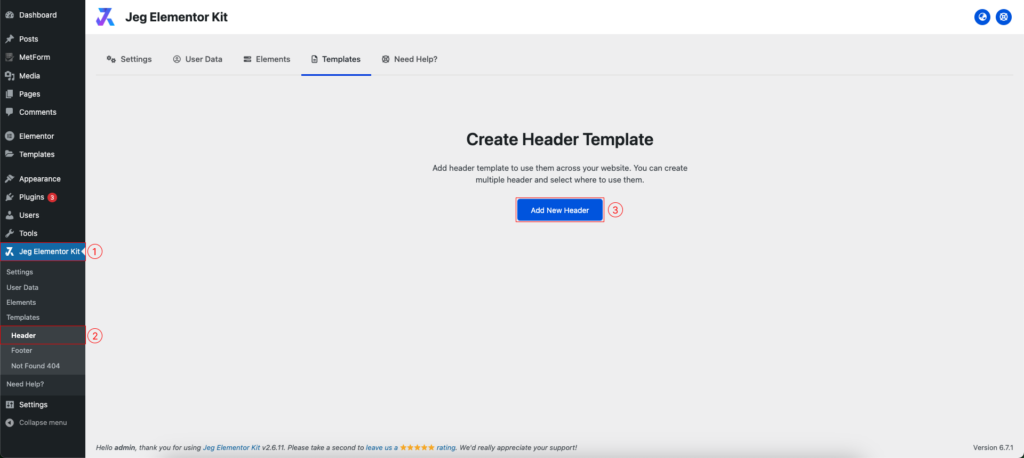
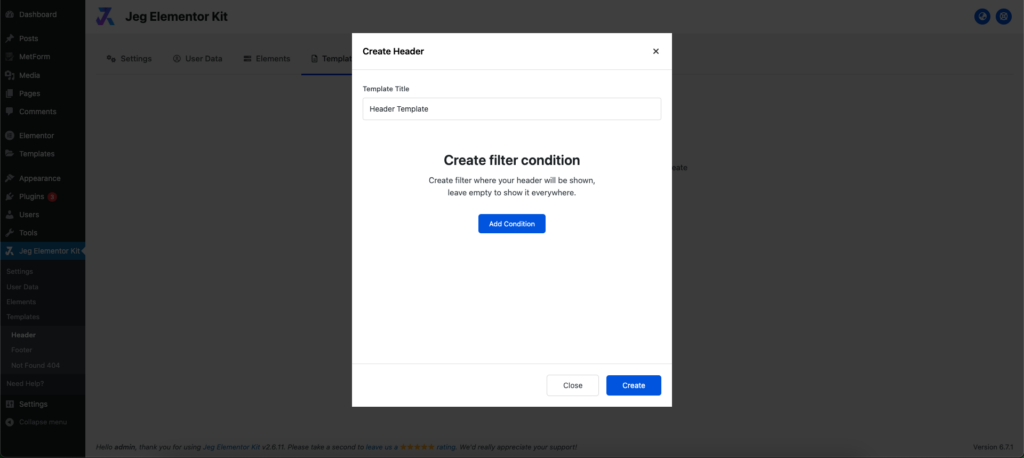
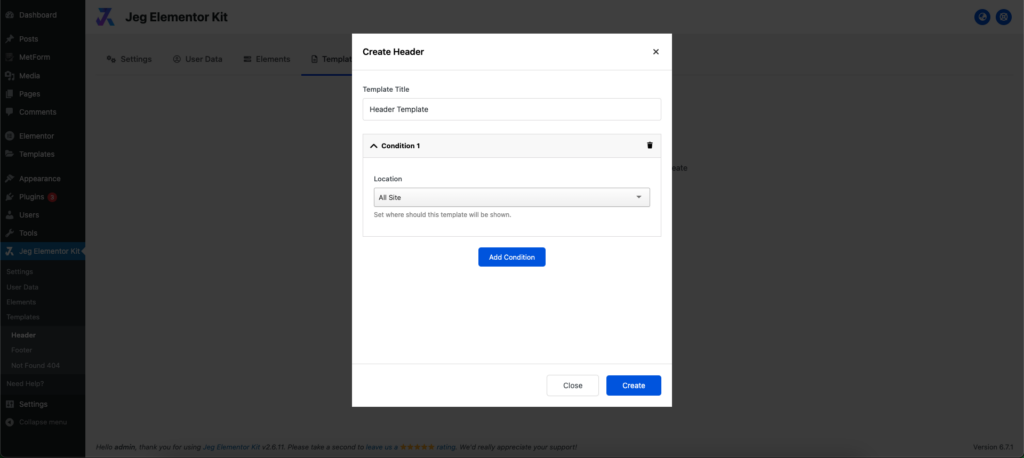
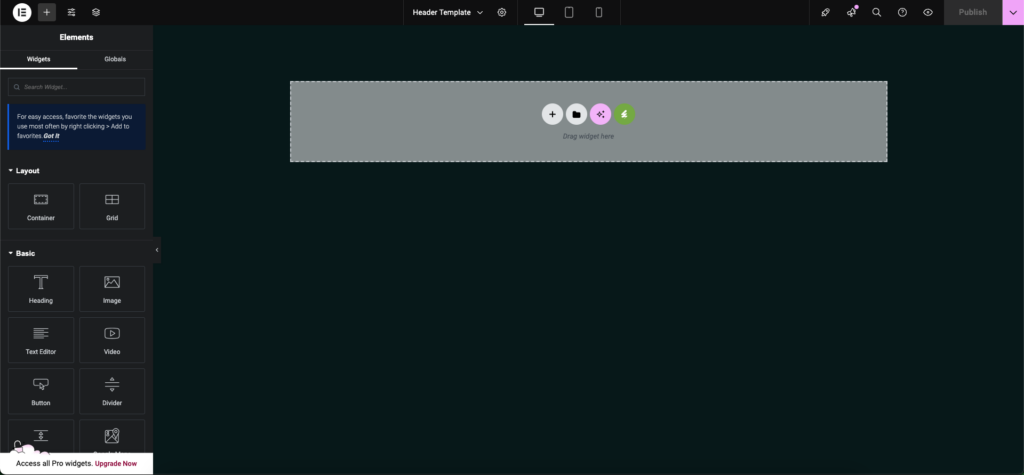
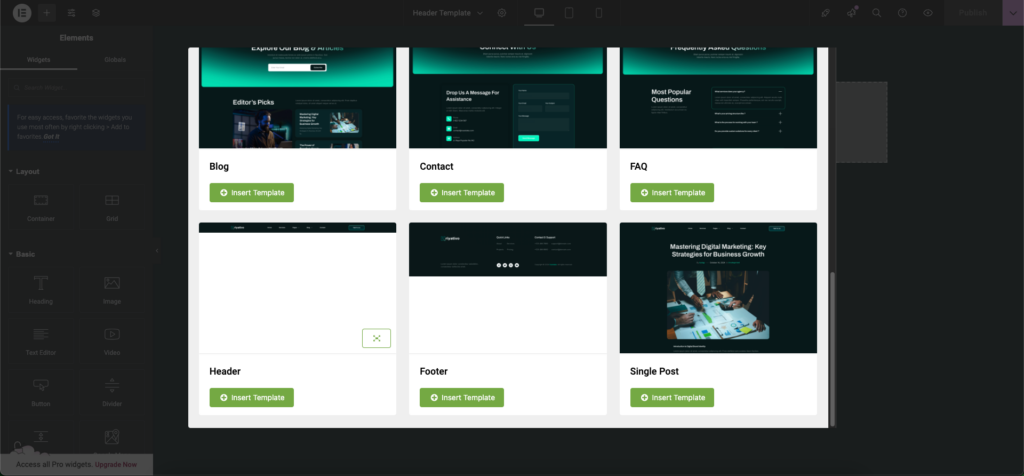
Step 7: Using the Footer Template
- Navigate to Dashboard → Jeg Elementor Kit → Add New Footer to create a new footer template.
- Update the footer title and set the display conditions.
- To apply the footer across the entire site, choose All Site as the location and click Create.
- In the editor, click the pencil icon to edit the footer.
- Click the Envato logo in the Elementor editor.
- Locate the footer template and click Insert Template to add it.